Connect Mission Planner to AutoPilot
This article explains how to connect Mission Planner with micro USB cube line.
Before connecting, you must ensure that,
TF card is inserted into Pixhawk.
The RGB LED in the middle of the flight control flicker (not red lights ALL the time or OFF )
Correct selection of port and baud rate(115200)
Note,
Before insert USB cube to PC, make sure the Mission Planner screen is at "Flight Data", not at "INSTALL SETUP/Install Firmware"
Why?when the Mission Planner screen is at "INSTALL SETUP/Install Firmware", if you insert PIXHAWK to your PC, the pixhawk will goto bootloader mode.Resulting in an inability to connect.
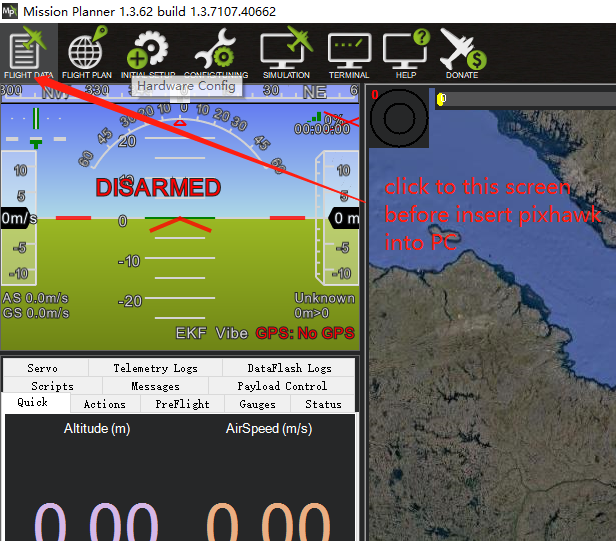
Setting up the connection
To establish a connection you must first choose the communication method/channel you want to use, and then set up the physical hardware and Windows device drivers. You can connect the PC and autopilot using USB cables,Telemetry Radios,Bluetooth, IP connections etc.
 Select the COM port
Select the COM port
select COM port and set the Baud rate to 115200 as shown, and then click CONNETCT.
1.Do not select COM1, because COM1 is the driver of keyboard or mouse.
2.Do not select AUTO.
3.baud rate is 115200.
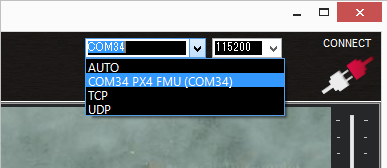
1.If you can not see any driver at mission planner,you can see at your PC device manager.If you cannot see any COM port,you should change other USB cables.If you see exclamation mark or question mark at your PC device manager, you should install driver of Pixhawk.
https://firmware.us.ardupilot.org/Tools/WindowsDrivers.zip
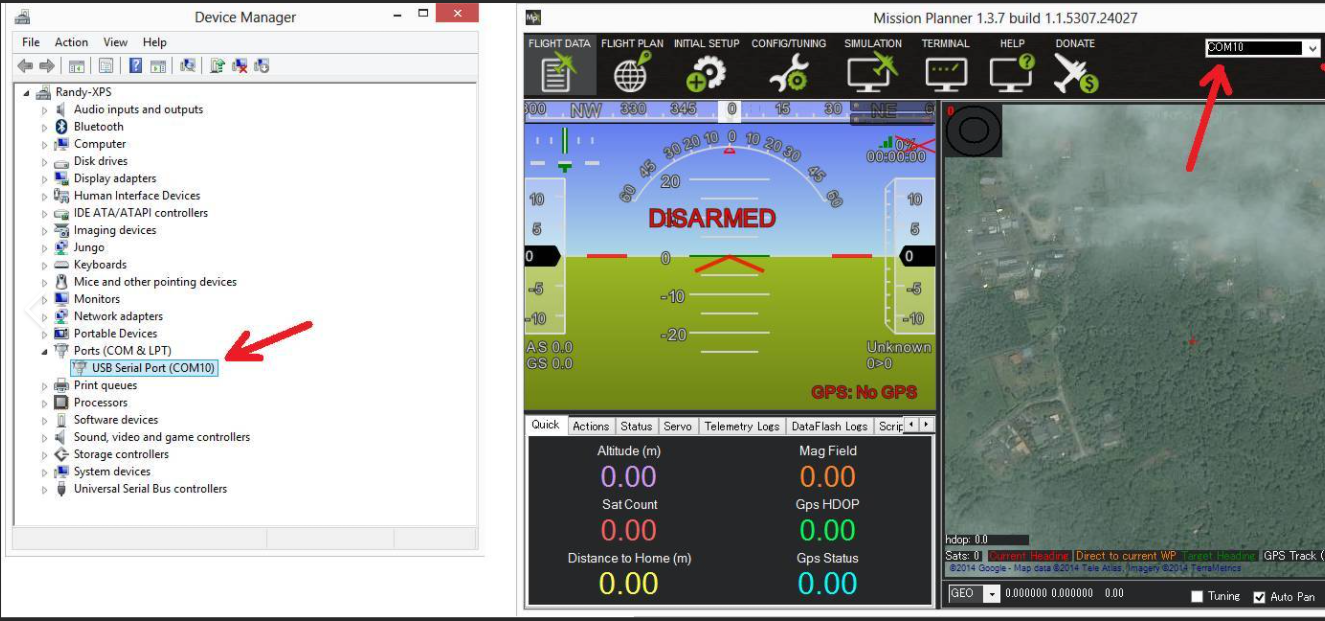
Different computers have different port numbers. Make sure you select the right com port before connecting.
2.If the RGB LED is red on all the time, you should unplug or reseat TF card.
Note:when board insert into your computer ,the COM port will auto display(Bootloader driver COM port), and then disappear for a moment, then display all the time(NUTTX or CHIBIOS driver COM port).
so, you should click CONNECT when the COM port display at the second time, If you click CONNECT button when COM PORT display at first time ,you will connect failed, you should wait for the second dispaly time.